1. VancePDF PDF to PPT
Pricing: Free

VancePDF is the best PDF to PPT converter because of the fact that it can convert PDF to PPT without sacrificing the quality of your PDF files. Even better, its strong built-in OCR (Optical Character Recognition) feature rids you of the need to re-type content from scanned PDFs. Hence, You can convert from PDF to PPT efficiently from an intuitive interface that happens to accommodate even first-timers. VancePDF also saves you much time through its high-speed PDF to PPT conversion while still opening you up to batch processing.
Pros:
- High-speed conversions
- Keeps the original layout and formatting accurately
- It is free to use.
- A rich OCR tool
2. Adobe Online
Pricing: Free and Paid
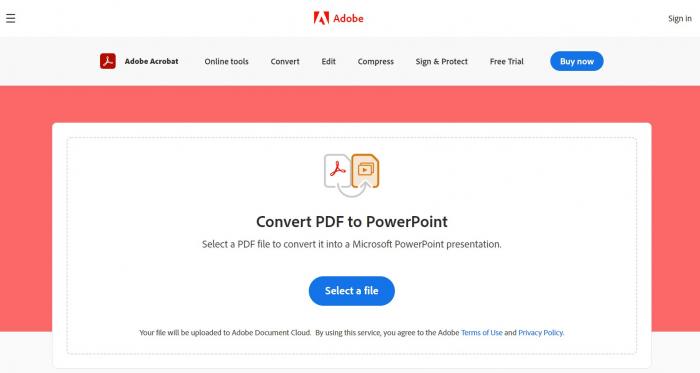
Adobe Online is by far one of the best PDF converters considering that Adobe introduced the PDF format. It is a complete PDF productivity solution. You can create, share, sign, edit, convert, and export PDFs through the web, desktop, and mobile. Even better, you can access the tool online or offline depending on your situation. Also, it provides a 7-day free trial for users.
Pros:
- Full-featured online tool
- Support all platforms
- Speed and high-quality conversions
Cons:
- Overly expensive
- Short trial period
3. Smallpdf
Pricing: Free and Paid
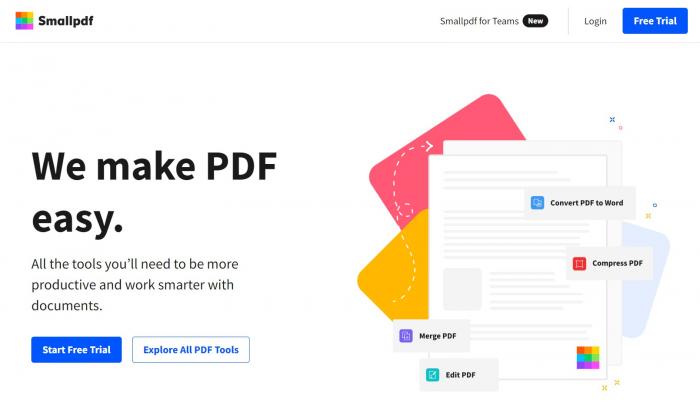
When you want to easily convert PDF to PPT online, you can also consider SmallPDF, which is a very useful online tool for converting PDF to PPT file format. You just need to go to the website and upload the PDF file to start the conversion immediately. In addition to supporting batch conversion, in order to protect user privacy, SmallPDF will delete files from the server after the conversion is completed. The whole process is very simple.
Pros:
- Quick and easy to use
- Ensures the privacy of the document
- Supports all platforms
Cons:
- Struggle with complex PDF documents
4. iLovePDF
Pricing: Free
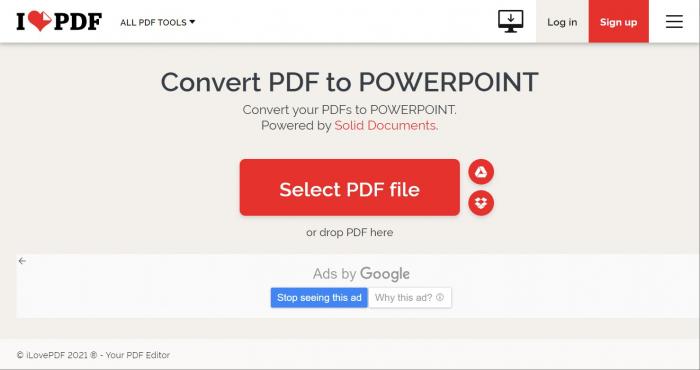
iLovePDF is also a great PDF to PPT converter. It is more of an online PDF to PPT converter but also supports an offline desktop version to meet the needs of different users, so you can easily use it even if you are offline. With it, you can convert any PDF files into office formats like PPT, Word, Excel, and more.
Pros:
- Supports you convert multiple PDFs simultaneously
- Keep the original quality
- Suitable for offline and online use
Cons:
- Advertising pop-ups
- The free version is limited
- It has a limited tool
5. PDF2GO
Pricing: Premium account is available for $6.35/month
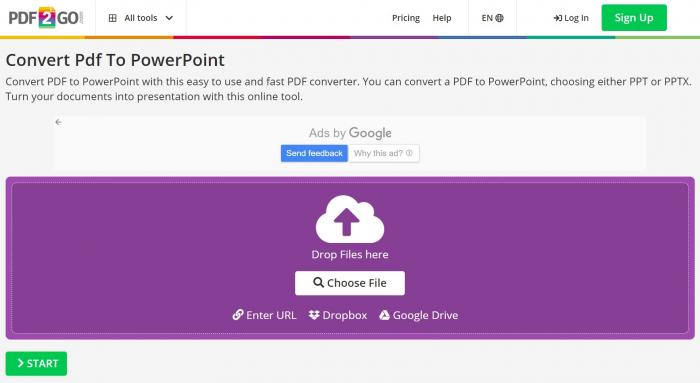
PDF2GO is also a good PDF to PPT converter with no installations needed. PDF2GO does everything to keep your files safe. It is very easy to use. The only thing you need to do is upload your PDF via drag & drop or choose a file from your device. It also supports to upload files using a URL or from your Dropbox and Google Drive.
Pros:
- No registration needed
- Easy to use
- High-quality output ensured
Cons:
- OCR is only available to Premium users
- Ads are numerous and confusing
6. PDF Converter
Pricing: Free and Paid (Monthly: $5/month; Annual: $50/year; Lifetime: $99/lifetime)
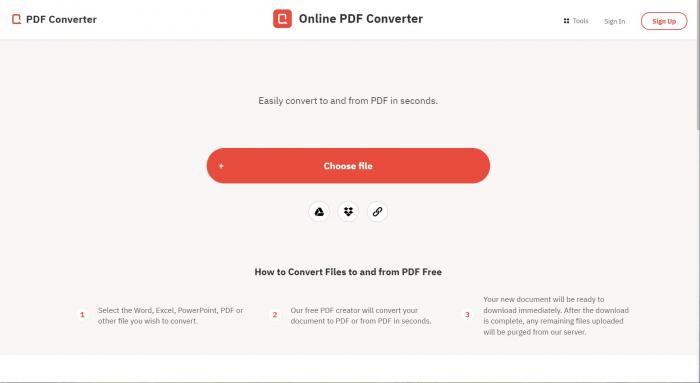
PDF Converter is also a good PDF to PPT converter. It is easy to use and has an intuitive interface, so you don't have to master any file editing skills to use it. And the tools can process files at a pretty fast speed. But it has a limited number of tools and features compared with its competitors.
Pros:
- It is easy to use.
- It supports PDF online editing.
Cons:
- It can’t support batch conversion.
- Some functions are paid.
7. Soda PDF
Pricing: Free and Paid (Standard version $6.75/month; Pro version $10.50/month; Business version starting at $16.75/month.)
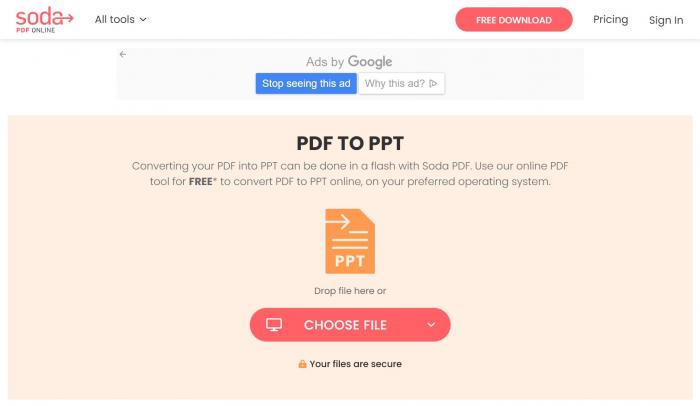
Soda PDF's idea is to make the process of converting PDF to PPT simple. Whether you use it online or offline, all the tools you need are at your fingertips. Soda PDF can help you improve your work efficiency to a whole new level. In addition, powerful OCR technology can help you easily extract text data and use it in PPT. Just click a button to export multiple PDFs to PPT.
Pros:
- Supports various platforms
- Supports batch processing
Cons:
- Registration is required to use the trial version.
- There are advertising pop-ups.
8. PDF.online
Pricing: Free
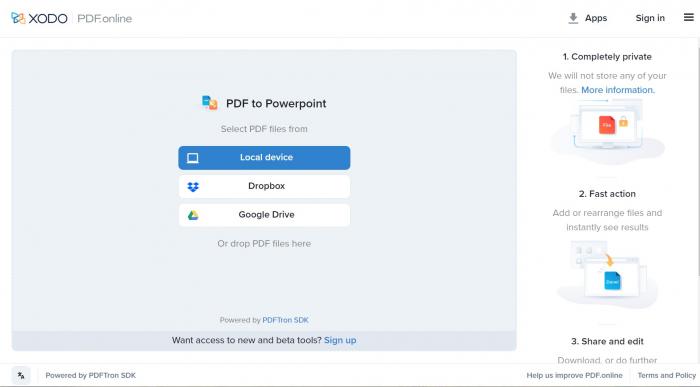
Another PDF to PPT converter that we included in this list is PDF.online. It is well designed and it also has a set of tools to solve almost any PDF-related problem. You can directly upload your PDF files from your local device, Dropbox or Google Drive. Besides, you can download its app to get the secure, fast, and powerful PDF tool on your phone, tablet, or desktop.
Pros:
- It secures your data.
- It has good UI/UX.
Cons:
- Registration is somewhat complicated.
9. Investintech
Pricing: Free
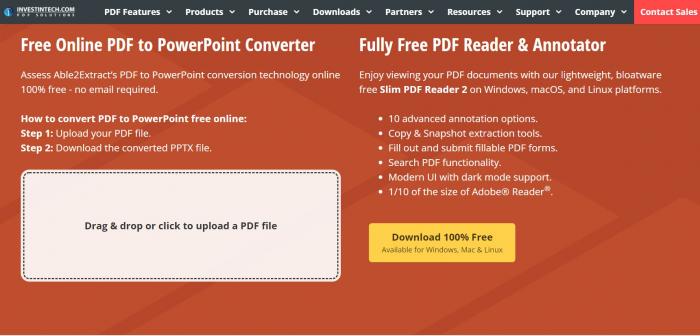
Another PDF to PPT converter worth mentioning is Investintech. You can convert PDF to PPT with Investintech in a couple of seconds. Besides. OCR scanned PDF to extract editable text to PowerPoint, which greatly improves your productivity. It also provides a free trial for Windows, macOS, and Linux users, you can start your free journey now!
Pros:
- Simple, quick, but safe conversion
- Easy to handle
- Provides free trial
Cons:
- Limited PDF-related tools to use
10. Nitro
Pricing: Free (for 14 days) and Paid
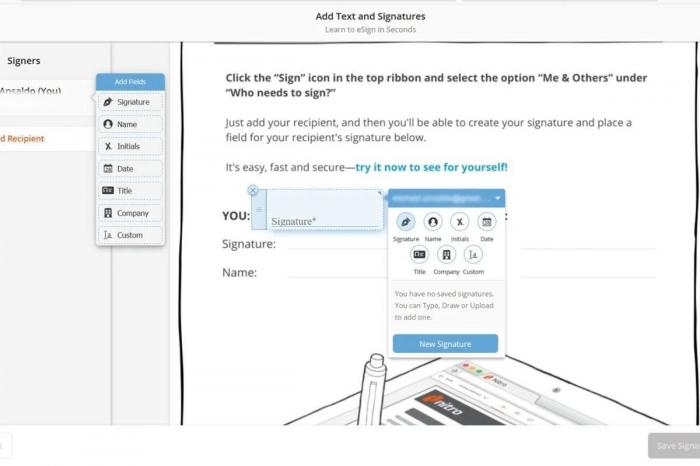
Nitro is a desktop software that is very effective for converting PDF to PPT formats. It is one of the best options for batch conversion from PDF to PPT. Because of its incredible conversion speed, it is worthy of being included in our list of the best PDF to PPT converters. In our test, we found that Nitro can provide a complete solution for your documents.
Pros:
- 14-day free trial
- Fast conversion speed
- Transparent pricing
- Accurate conversion of multiple large documents
Cons:
- Windows-only desktop
- Lacks Mac OS app
Conclusion
When you are looking free online PDF to PPT converter, you can have a try on these free PDF to PPT converters that I mentioned above, and pick the converter tool that laces your shoes best. After going on all the tools, I recommend VancePDF for its efficiency, high quality, and accessibility. I hope that this 10 best PDF to PPT converters list will help you decide which is the best-suited PDF to PPT converter for your need.
Also read How to Save PPT as PDF Online in 3 Methods.