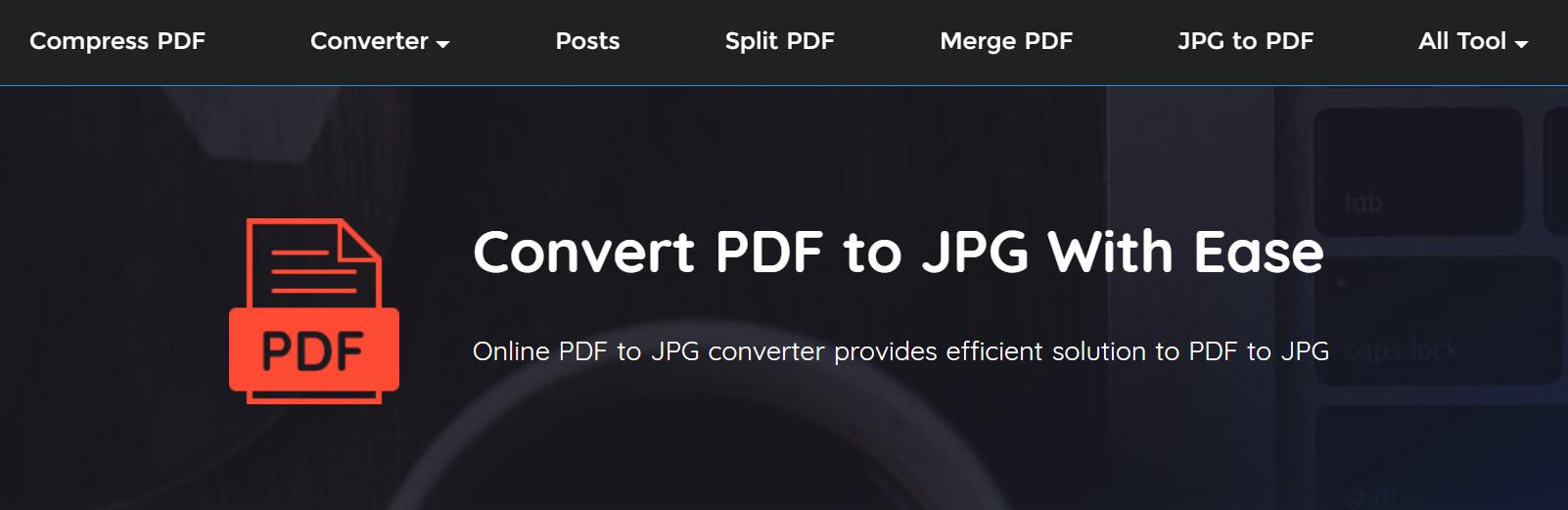1. VancePDF PDF to JPG
VancePDF is a cross-platform tool that can be used to convert a PDF to JPG. This feature makes it perfectly suited for anybody to access it and also don’t have to be bothered about installing an application before use as it can be accessed via any browser. Offering over 21 PDF tools on the platform, it guarantees an advanced tool to change PDF to JPG. All these features are backed with secured and cloud processing with encrypted security. You can either convert the whole PDF or select the pages to be converted. How to change PDF to JPG with VancePDF requires the following steps:
- Drag and drop your file in the PDF to JPG converter or select “Choose File”.
- You have the option to select ‘Convert entire pages’ or ‘Extract single images’.
- Click on ‘Choose option’ and wait for the process to complete.
- Download the converted files as single JPG files, or collectively in a ZIP file.
2. PDF Converter
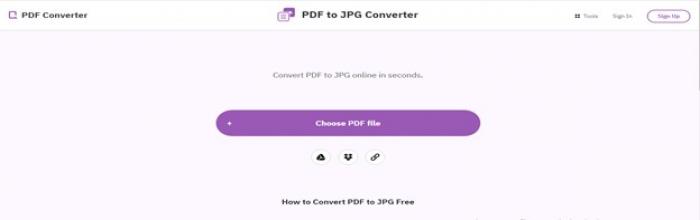
With PDF Converter, you can convert passworded PDF to JPG files. You can also convert files to and from various other formats, such as Word, Excel and Rich Text Format to PDF. This PDF modification and management tool has paid plans but you can do more than enough on the free plans. You are required to register your email ID with this site and they will send the converted file to your inbox. This site promises to protect your data with a secured 256-bit SSL encryption at the time of download and upload of files. Also, it instantly erases all the files immediately after conversion to ensure your data protection. You can change PDF to JPG files here with these steps:
- Locate the site by clicking the link above. Then choose the PDF file you want to convert to a series of JPG files.
- After upload, the file is automatically converted to high quality JPG images.
- Then you can download the files when they are ready. The remaining files unsused will be erased immediately after your session.
3. iLovePDF
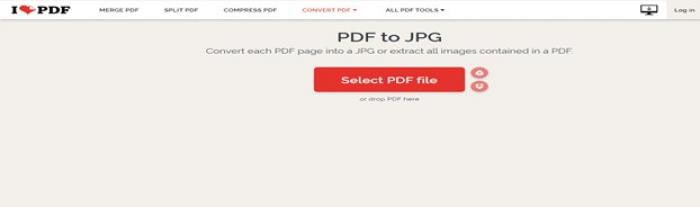
iLovePDF is probably the most advanced tool in this list to convert a PDF to JPG file. This tool is designed to access, compress, merge, split, and edit PDF files. Since it is used to convert PDF to PDF online, it offers domain filtering, SSL security, data encryption, analytics, document archiving, data recovery, and more. Also, it repairs data from corrupted or damaged tools which make the process of changing PDF to JPG files here one of the best. How to change PDF to JPG on iLovePDF requires the following steps:
- Navigate to the site from the above link and click to select file.
- After file upload, you can customize if you want to convert each page or extract only the images. Then press “convert to JPG”
- Click to download the images in zip file or just download the extracted files.
4. PDF to Image
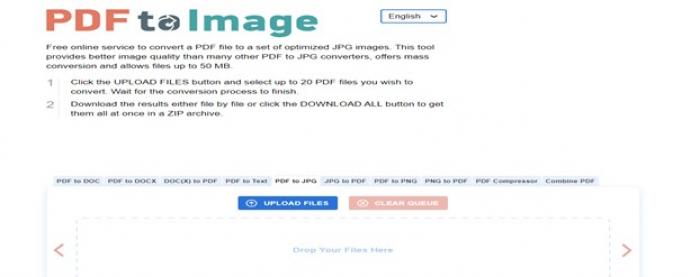
To convert PDF to JPG with the PDF to Image platform is simply easy and straightforward. As the name of the site suggests, it is a free online tool that can be used to convert PDF to JPG. It has no limit in the file size that can be uploaded, and does not include watermark; which is good for your work. Also offers an option to split PDF into multiple JPG files. How to change PDF to JPG following these steps:
- Navigate to the site via the link above and click to upload the PDF file.
- Wait for it to automatically process it and convert to JPG
- Then download the converted file in Zip format.
5. Investintech
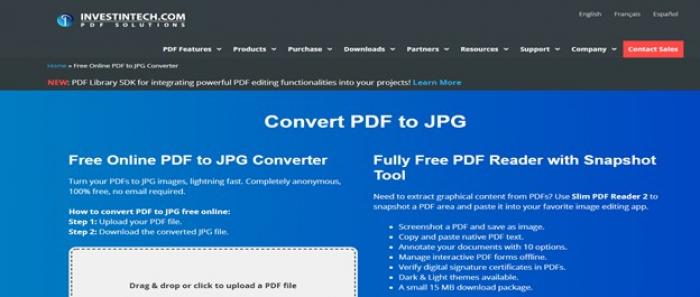
This is another cross-platform tool that can be used to convert from PDF to JPG. It has an app that can be installed on all operating system and that is good news for Mac and Linux users. Another perk of this is that the app can be launched and used offline after installation. With no registration required and an encrypted security of 2048-bits RSA key and SHA-256 between your web browser and their server, your security is guaranteed. Also, all files are erased after each session especially for MacOS users which guarantees anonymity. How to change PDF to JPG on mac requires following these steps:
- Locate the site using the above link and click to upload your file.
- Then wait for the file to be converted. After this, you can download it directly to your device.
Conclusion
The urgent need to use an important part of a PDF file can arise at any time and knowing the hack of how to convert PDF to JPG can come in handy especially since most information are communicated via PDF in both work and personal life these days. Hence, through this post, you must have figured out how to convert PDF to JPG file online.
Are you intersed in more information on JPG VS PDF conversion? Here is an article may help. Please read
How to Change JPG to PDF - 3 Best Ways.