1. VancePDF PDF to JPG: One Click to Batch Convert PDF to JPG
Price: Free
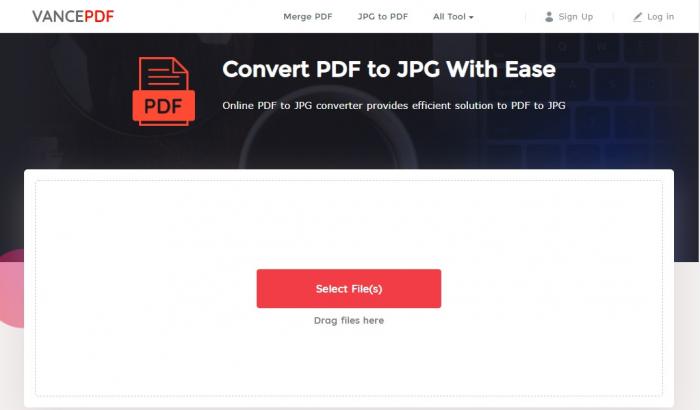
Converting batch PDF to JPG with VancePDF platform is simply easy. VancePDF is one of the best tools that quickly convert batch PDF to JPG images. With this free converter, it is easy to batch convert PDF to JPG online without installing anything before you use. Besides that, there is no limit to the size of the uploaded file, and the output file has no watermark. Plus, it also provides customization options, such as file margins, page size, etc. to meet your various needs.
Pros:
- It is free and easy to use.
- Top output quality
- OCR edit and search
- It is compatible with Windows, Mac, iOS, and Android.
Cons:
- Haven’t got popular yet as it is newly found
How to use:
Step 1: Launch VancePDF and choose the PDF to JPG converter funtion.
Step 2: Select the PDF files that you want to batch convert PDF to JPG online, you can drag and drop your PDF files into the uploading area.
Step 3: Click the convert button and VancePDF will automatically convert them to JPGs. Then, Save the output once the conversion is completed.
2. PDF.Online
Price: Free
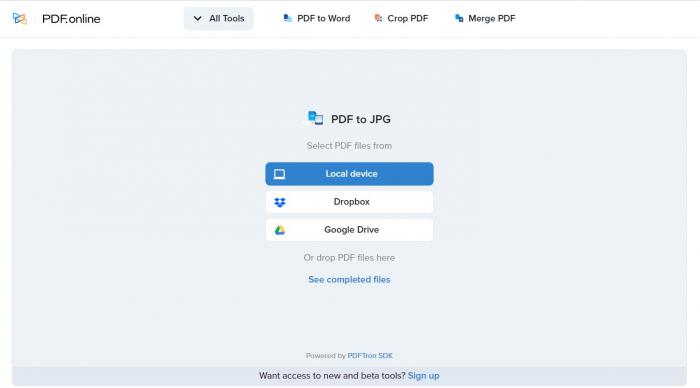
This is another free online batch PDF to JPG converter that can help you get rid of the endless loop of browsing websites. With just a few clicks, PDF.online can batch convert PDF to JPG. If you need to process multiple PDF files at the same time, you can choose the batch conversion option at any time. In addition, it also provides a simple and intuitive user interface with detailed menus and icons to ensure that even the first timer will not encounter any trouble. Although it runs very fast, it does not affect the accuracy of the output.
Pros:
- It is easy to use.
- It has several features ranging from essential to advanced features.
- Fast processing speed.
Cons:
- Complicated registration steps
How to use:
Step 1: Navigate to the site. Then click on “All Tools” to choose PDF to JPG converter tool.
Step 2: Select PDF files or drop PDF files. After uploading the files, click on Convert to PDF.
Step 3: Select Download option to save your JPG files.
3. PDF to Image
Price: Free
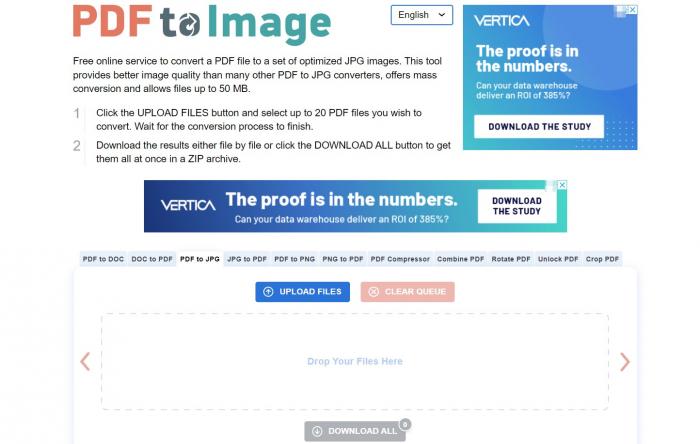
PDF to Image is another way to batch convert PDF to JPG online without the hassles involved in conversion. PDF to Image is one of the trusted tools for converting PDF to JPG. Its interface is clean and the layout is reasonable. This online tool can handle large files up to 50MB, and the conversion can be completed without registration. In addition, you are allowed to customize various details of the output document, including adjusting the image size, quality, and compression level.
Pros:
- It allows files up to 50 MB.
- No need to install software.
- Offers a vast range of features.
- User-friendly interface.
Cons:
- Uploading files is a bit slow.
- There are advertising pop-ups on the interface.
How to use:
Step 1: Click the UPLOAD FILES button and select PDF files you want to convert. And wait for the conversion process to complete without clicking any buttons.
Step 2: Download the converted JPG files one by one, or click the DOWNLOAD ALL button to get all the JPG files in the compressed package at once.
Conclusion
The use of PDF in our work and personal lives is growing rapidly. Therefore, it is important to know how to batch convert PDF to JPG. And you need a powerful and safe converter tool to convert your personal files. The tools mentioned above can all fulfill your demands. Through this article, I hope you can find your favorite online PDF to JPG converter tool.
Find this topic interesting? Also check How to Convert a PDF to JPG.