Method 1. Adobe Acrobat
Adobe Acrobat is probably the most popular tool for PDF modification and management. Often referred to as the complete PDF productivity solution, it offers advanced tools that can be used in converting pdf to jpg. It is accessible on both Windows and Mac operating systems and will secure data privacy. With Adobe Acrobat, you can edit, annotate, merge, compress and convert PDF files for free. How to convert a PDF to JPG with Adobe Acrobat:
Step1: Download and install Adobe Acrobat Pro DC; After opening your PDF in this software, click File button at the left top corner.
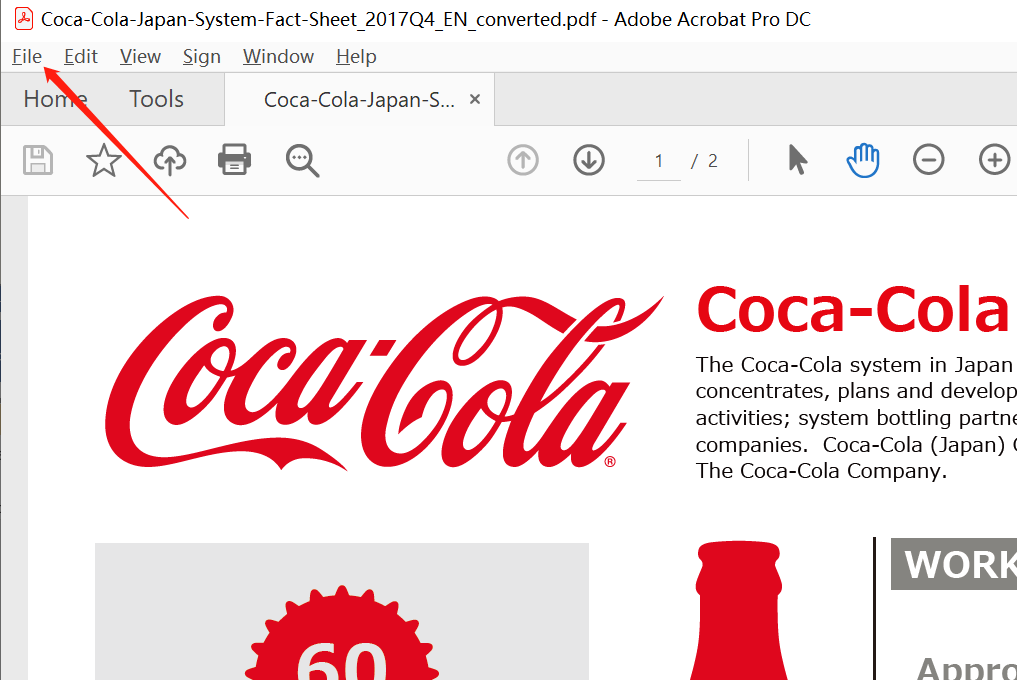
Step2: Select Export to, then Image, and choose JPG file format. There are JPG, JPG2000, TIFF and PNG formats, you may choose any of them according to your actual requirement.
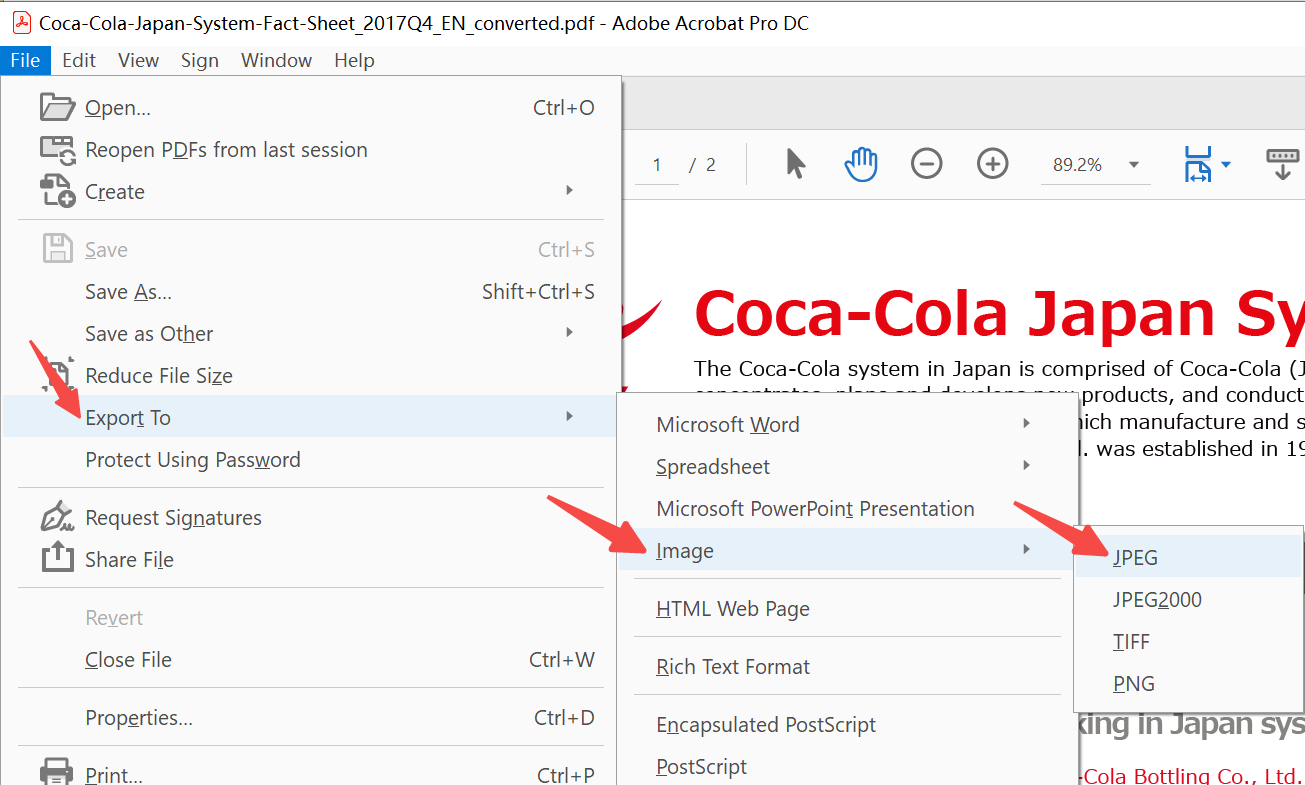
Step3: Choose a location on your device to save the exported JPG file.
Method 2. VancePDF PDF to JPG
Due to the hassles of downloading software or the difficulty of learning to use Adobe Acrobat Software, most people tend to seek faster alternatives that offer automatic results. Thus, VancePDF is the perfect alternative to Adobe Acrobat in converting pdf to jpg. This AI-powered PDF converter is perfectly suited for anybody to access via any browser. It guarantees an advanced tool to convert Pdf to Jpg for free. All these are backed with secured and cloud processing with encrypted security. How to convert a PDF to JPG with VancePDF requires the following steps:
Step1: Drag and drop your PDF file into the uploading area
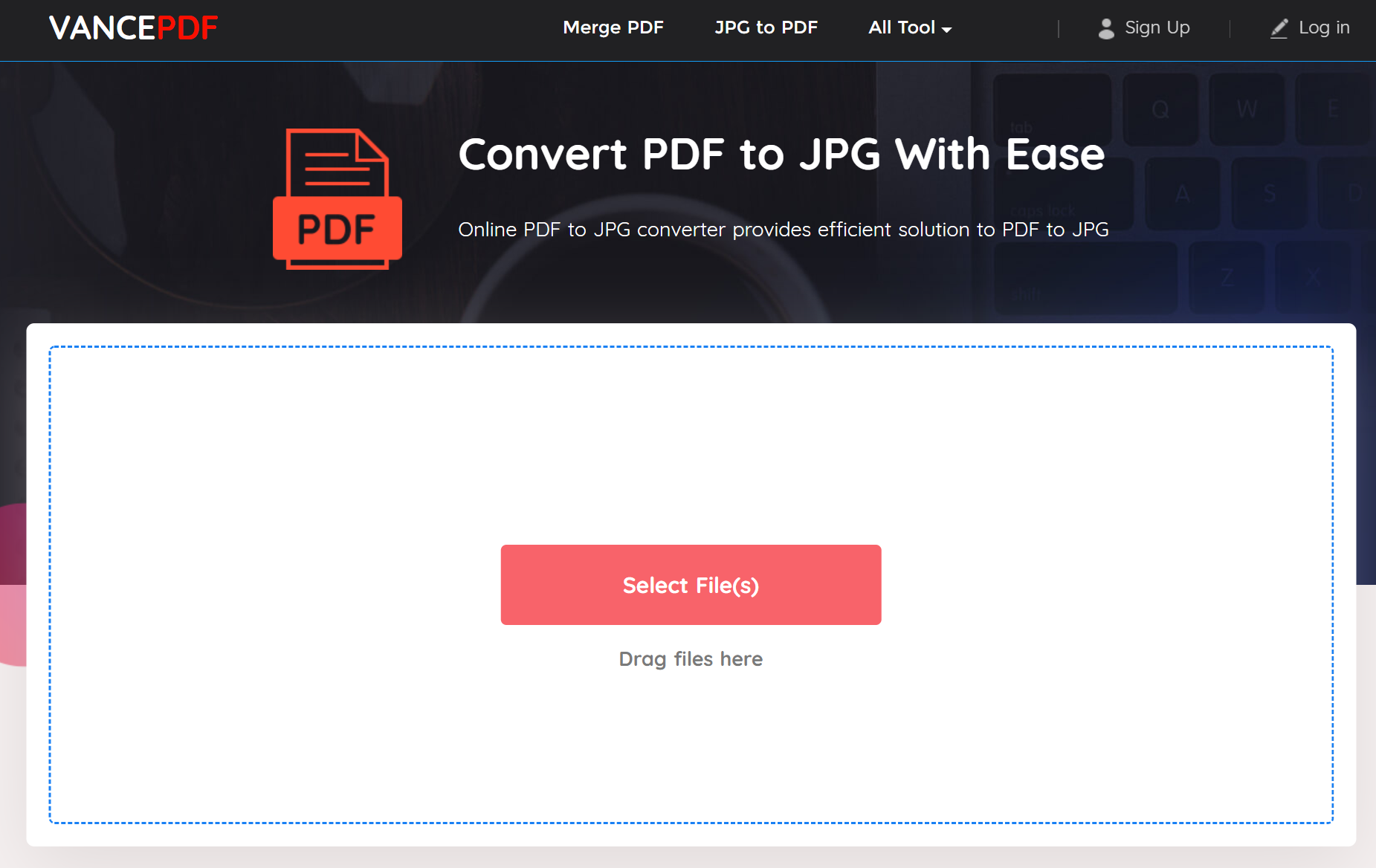
Step2: Select PDF to JPG in the listed options on your right hand, and click Convert
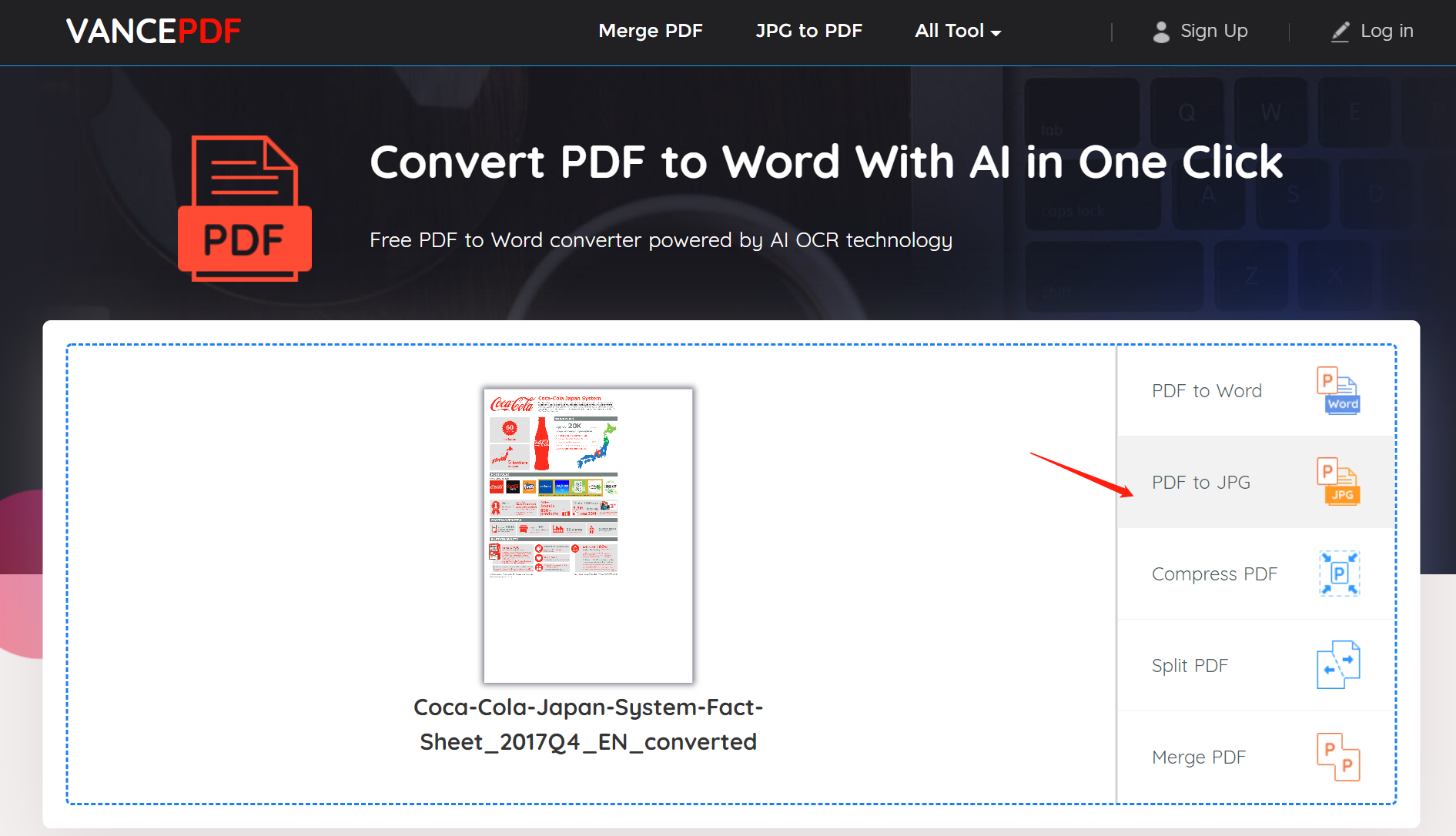
Step3: Save the output to your device once the conversion is finished.
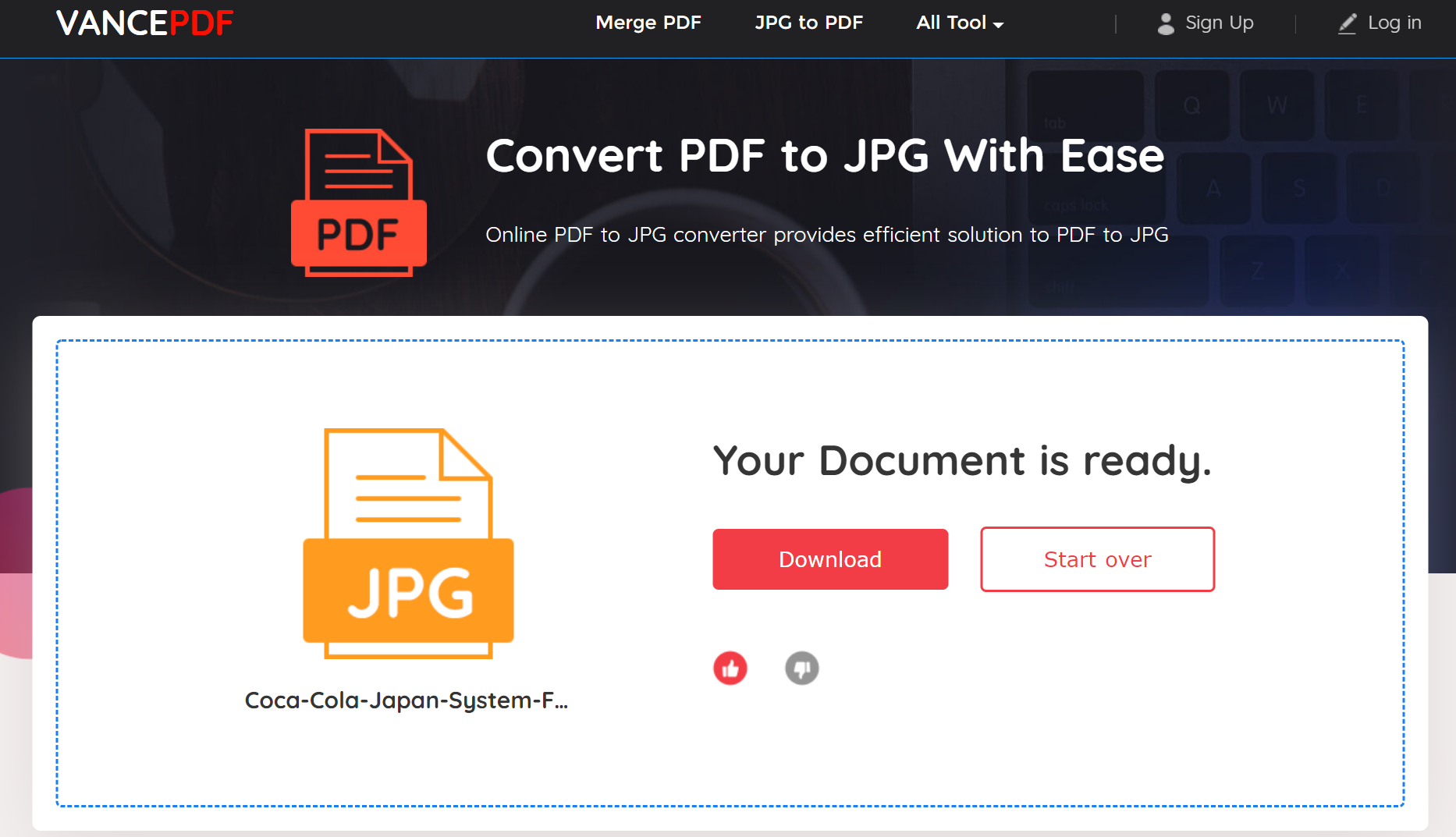
VancePDF output Review
Considering the distinction between the before and after difference in quality provided here, VancePDF PDF to JPG converter has enhanced the image quality thereby bringing forth more details and focusing on the main subject of the image. There’s more quality to the image on the lower part which was a result of the quality of VancePDF mechanics.
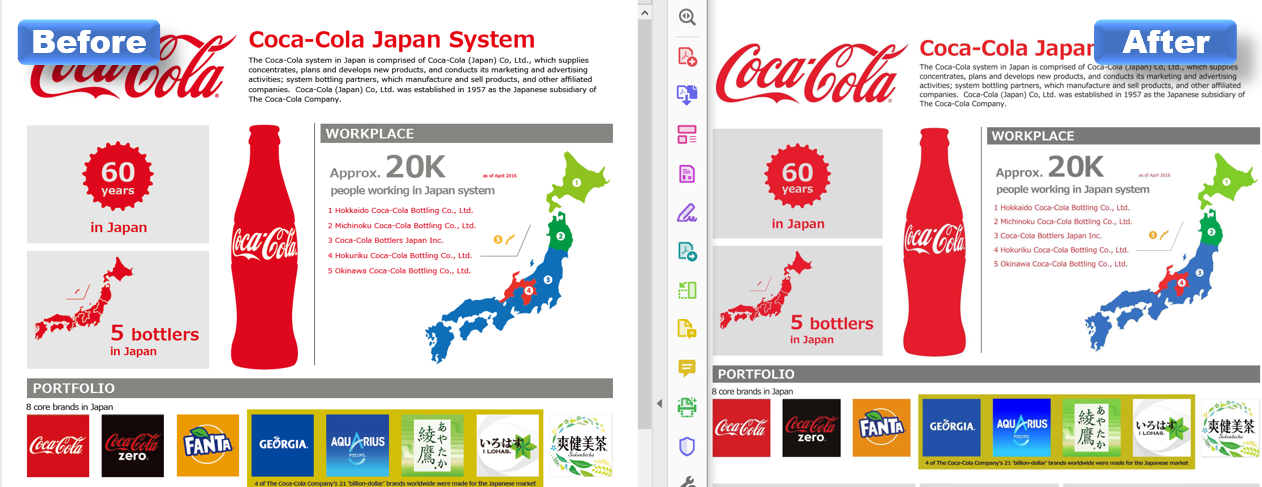
Conclusion
The need to use an important part of a PDF can arise at any time and knowing the hack to convert a PDF to JPG can come in handy especially since the use of PDF is growing at a rapid rate in both work and personal life. Hence, through this post, you must have figured the best tool to use to convert PDF to JPG file online.
FAQs
How do I save a Pdf as an image on iPhone?
Though the working mechanics of iOS differs greatly from android and windows, and it usually has its own tailored-made tools. However, with a cross-platform tool like VancePDF, you can save a Pdf as an image on iPhone by simply accessing VancePDF via the iPhone browser and following the steps provided in this post.
Also read: How to change PDF to JPG - Best 5 Tools Review.