How to merge PDF files with Adobe Reader?
Needless to say, Adobe Reader is arguably the best and most common tool out there for pdf modification, boasting millions of users globally. With just a few clicks, adobe can easily merge your docs into one file via just a few straightforward procedures. Working on several documents remains one of the most prominent superpowers attributable to Acrobat readers. Best of all, the files you are able to merge on Adobe reader don't have to be with other pdfs – you can merge almost any document using this tool (image, PowerPoint, Excel, or even word).
Step 1: launch the Acrobat Reader software and select the ”Tools” option present at the start of the screen. Then, click on the combine files button to merge pdf documents.
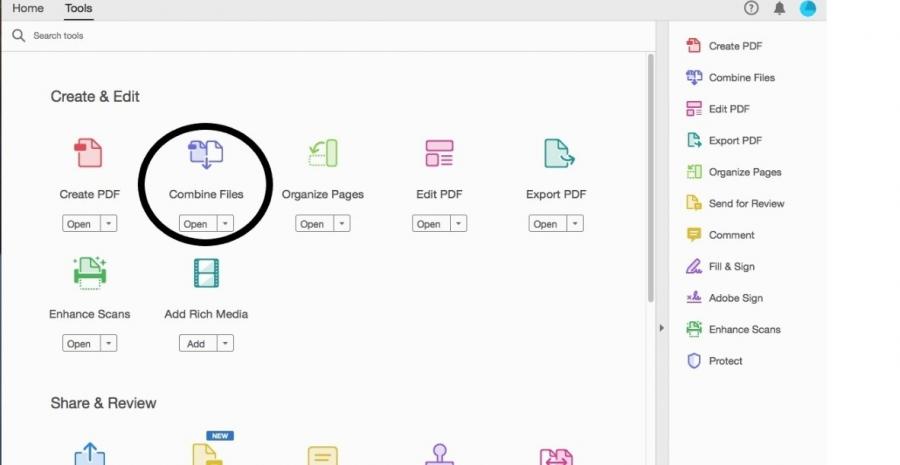
Step 2: now, you can define whether you want to add the files singly or you want to include an entire folder containing the pdf files. There is a “Delete” option for you to get rid of unwanted content in your selections.
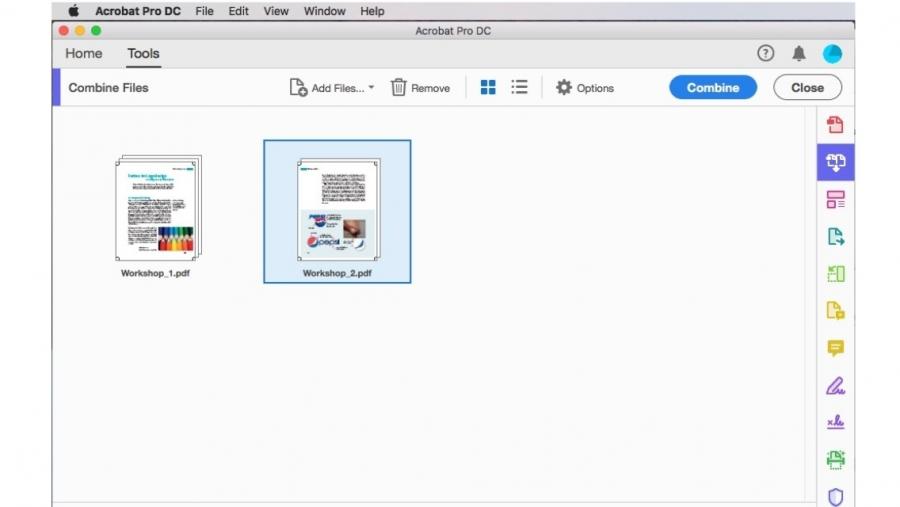
Step 3: once you’ve completed the arrangement, you can then pick the combine option present at the top right corner of the page.
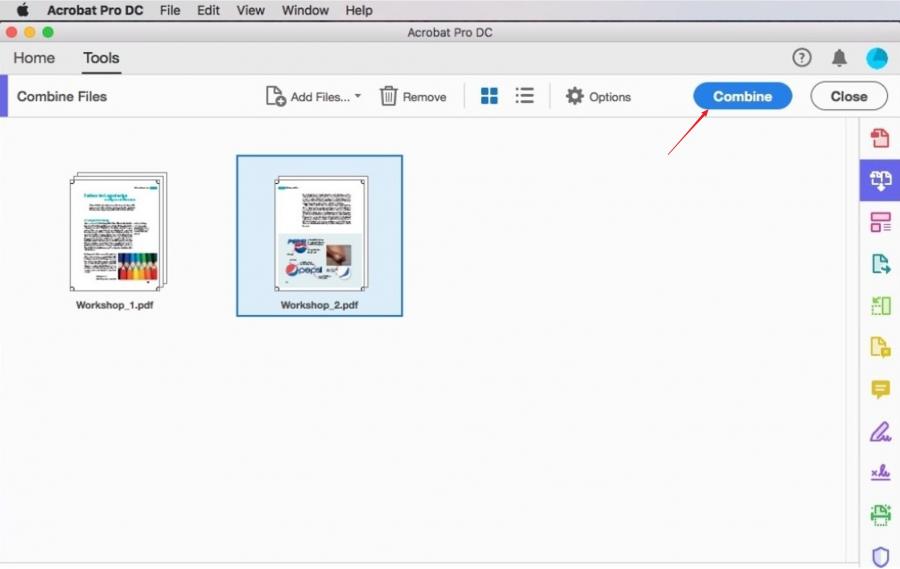
VancePDF Merge PDF - Best Alternative to Adobe Reader
As mentioned earlier, besides Acrobat Reader, there are other more accessible options with negligible to zero costs allowing you to merge pdf files into one. One of such is VancePDF, allowing you to access several pdf management features on a single functional platform. The online tool offers you quite a lot to work with, all for free. Besides merging, you may also decide to convert your pdf, password it as well as perform the direct opposite – split the pdf. Here’s how to merge pdf using the VancePDF tool. Best of all, the platform adopts an SSL security framework to secure your files, and delete them after 24 hours.
Step 1: Launch the VancePDF merge tool.
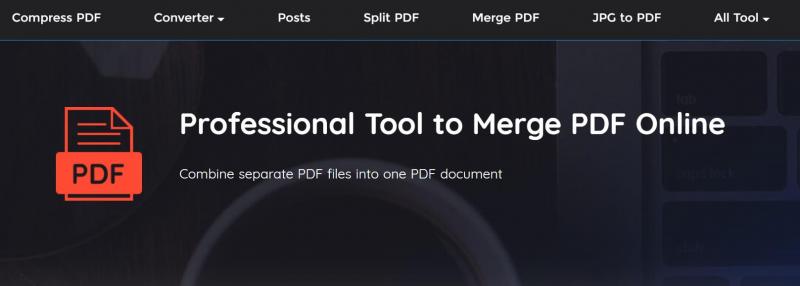
Step 2: upload multiple files or a single document.
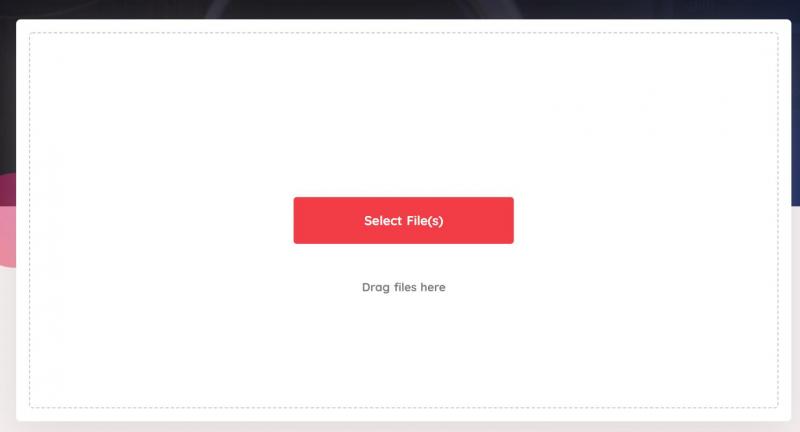
Step 3: you may also decide to rearrange these documents, assign relevant page positions.
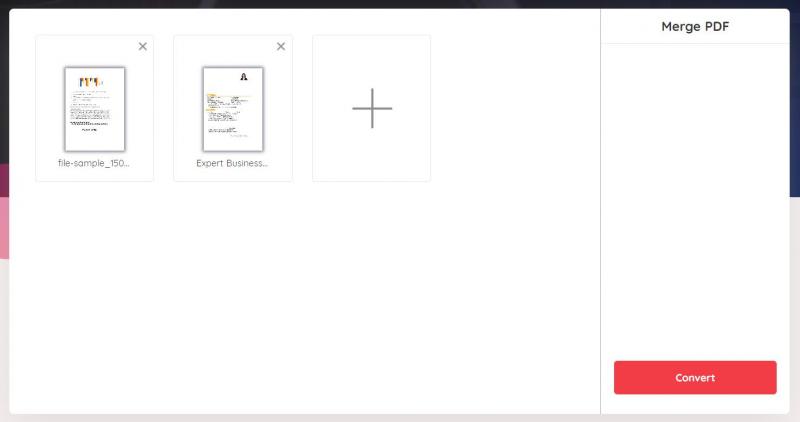
Step 4: Hit the merge button, and then the "Download" button to save the output.
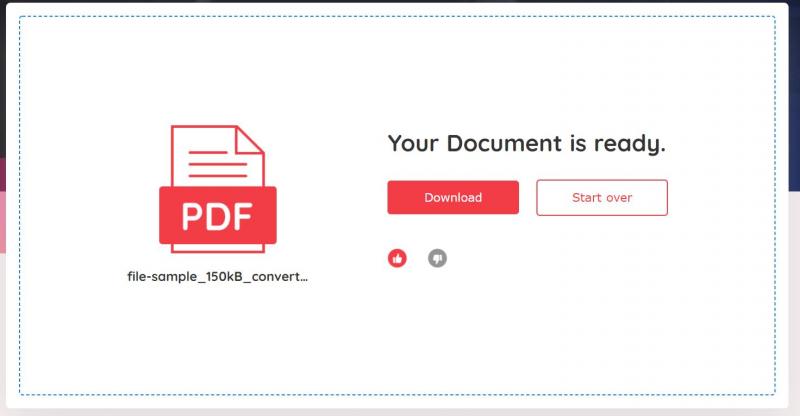
Conclusion
As this article indicates, the importance of merging pdf files both in our works and lives cannot be overemphasized. Adobe Reader has been at the peak of the chain for a few years now, with features extending across several pdf management tools. However, with the range of nascent innovative tools penetrating the outfit, its position has been shaky for a while. Using VancePDF, you can access an equally functional platform even at more negligible costs. Ultimately, the decision towards how to merge pdf is totally yours to make and hopefully, this article will positively influence your decisions towards this effort.
Interested in changing an HTML file into PDF? Check How to Change HTML to PDF - Top 5 Tools Recommendations to do it with efficiency.