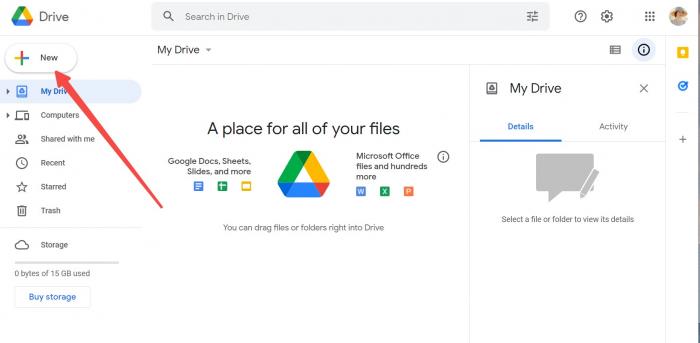- Part 1: Change PDF to Word On Mac Online
- Part 2: How to Change PDF to Word on Mac Offline?
- Which Tool Should One Choose?
- About VancePDF
- Final Thoughts
Part 1: Change PDF to Word On Mac Online
If you don’t know how to change PDF to Word on Mac, read the methods below to find out some easy ways to change PDF to Word document.
Method 1: Change PDF To Word Free With VancePDF PDF to Word
VancePDF allows you to change PDF to Word free in just a few simple steps. This application secures your files with SSL encryption technology. Using VancePDF PDF to Word tool, you can change PDF to Word on Mac in just four simple steps.
Step 1: In order to convert PDF to Word, you need to open the VancePDF homepage on your PC and click the “select file” icon as shown in the image below, and select the file you want to convert from PDF to Word.
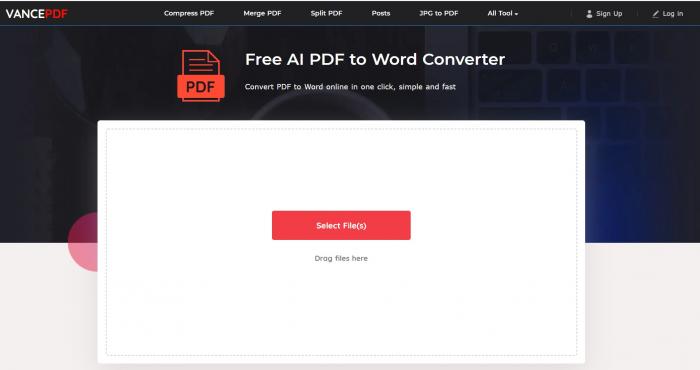
Step 2: To change PDF to Word document, you need to click on the “convert” icon shown in the picture below.
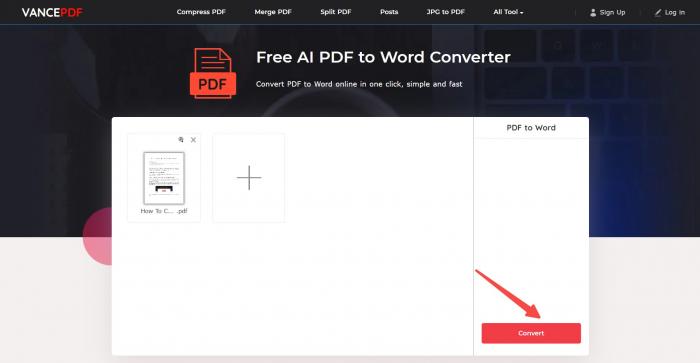
Step 3: After your file is processed, all you need to do is download your Word document by clicking the “Download” button as shown in the image below.
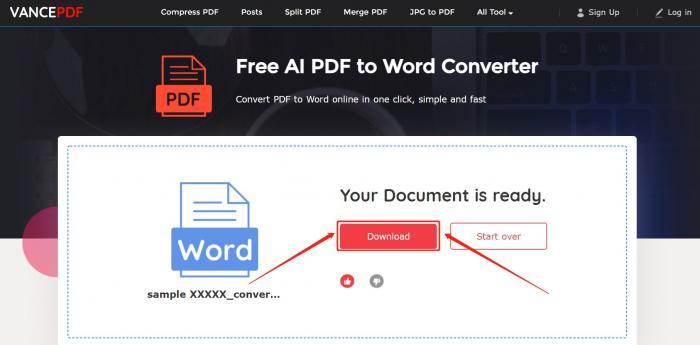
And that’s it! That’s how easily and quickly you can change PDF to Word on Mac using this PDF to Word converter.
Method 2: Change PDF to Word Document On Mac With Google Doc
Google Docs is a free word processor that allows you to create as well as format spreadsheets and documents. You can also import, edit, and update documents with the help of this application. You can use this application to change PDF to Word free by following these steps:
Step 1: The first thing you’ll need to do is open Google Drive on your PC as shown below.
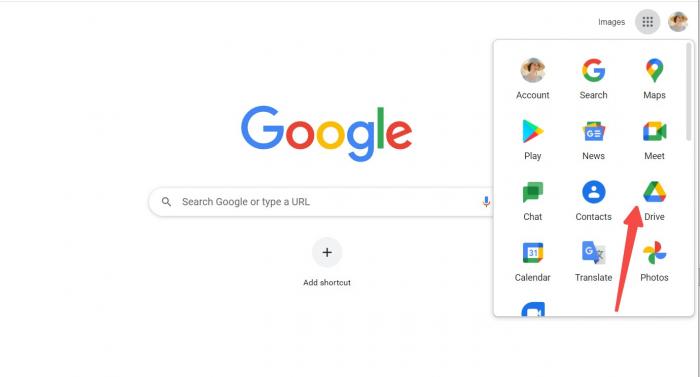
Step 2: After you open your Google Drive, you need to click the “New” icon in the top left corner of your screen. After you click that icon, select “File Upload” in order to upload the file you wish to convert.
Step 3: After you’ve successfully uploaded the file on your Google Drive, right-click on the file and go to “Open With” and select “Google Docs” as shown below.
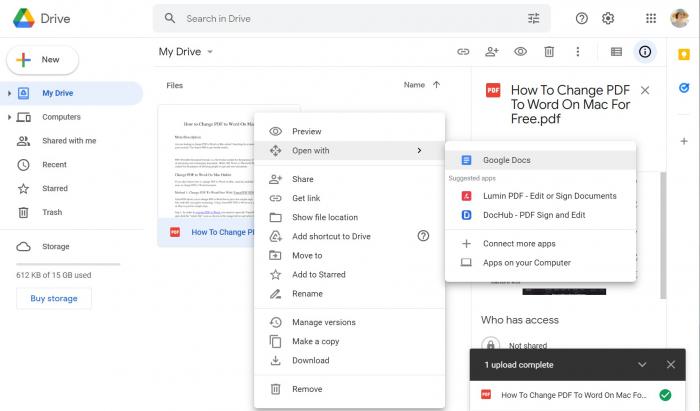
Step 4: Once the file gets opened, click on the “File” option on the top-left corner of your menu bar. Go to “Downloads” and then click on “Microsoft Word (.docx)”.
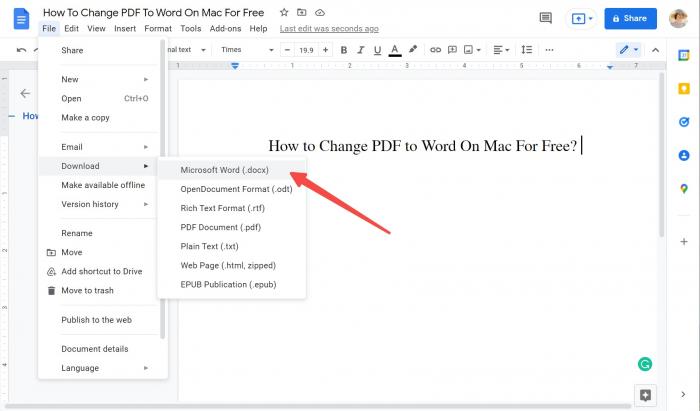
Part 2: How to Change PDF to Word on Mac Offline?
The process to change PDF to word on mac is pretty similar to what you do online for this conversion. All you need to do is to download any desktop applications that are readily available. Let’s have a look at two different methods.
Method 1: How to Change a PDF to Word on Mac with Preview?
It consists of 4 easy steps-based conversions as given below.
Step 1: Launch your desktop application.
Step 2: Upload the desired PDF file you want to convert.
Step 3: Set the output as “Word”.
Step 4: Press the “Convert” button and you’ll get a Word file in return.
Once you get your desktop application on Mac, you’ll be able to convert as many files as you want.
Method 2: How to Change PDF to Word on Mac with Adobe Acrobat DC Pro?
You just need to follow the below-mentioned 4 steps.
Step 1: Open your PDF file in Adobe Acrobat DC Pro.
Step 2: Press the “Export PDF” from the right pane.
Step 3: Set the export method as “Microsoft Word” and click on “Word Document”.
Step 4: Press the “Export” button, choose the desired location and click on the “Save” button to get the desired file.
Which Tool Should One Choose?
Well, when searching for how to change a PDF to Word on Mac, people utilize a variety of different tools. Some of them prefer to use online PDF to Word converters whereas some others feel comfortable with desktop applications. So, it could be a personal choice.
If you are one who is in love with online converters, you should try VancePDF to get your PDF file converted into Word instantly. But, if you are more attracted to offline conversion, Adobe Acrobat DC Pro is a decent option to proceed with.
About VancePDF
VancePDF is a wonderful online tool that supports a wide range of conversions including but not limited to PDF to Word, Word to PDF, PNG to PDF, PDF to JPG, and JPG to PDF. It has gotten enough popularity because of its user-friendly nature.
The features that make this tool credible are precise and quick conversion. The most important thing is; your data will remain completely secured with the 256-bit SSL encryption technique. VancePDF is compatible with every device and you can use it anywhere at any time.
Final Thoughts
Are you a student or a professional who often needs to edit or proofread Word documents? Do you usually search for how to change PDF to Word on Mac? You can use any of the above-mentioned methods to get your PDF file converted into Word. For online PDF to Word conversion, try VancePDF for a better experience.
Also read Best 10 Free PDF to PPT Converter Tool Review 2022.